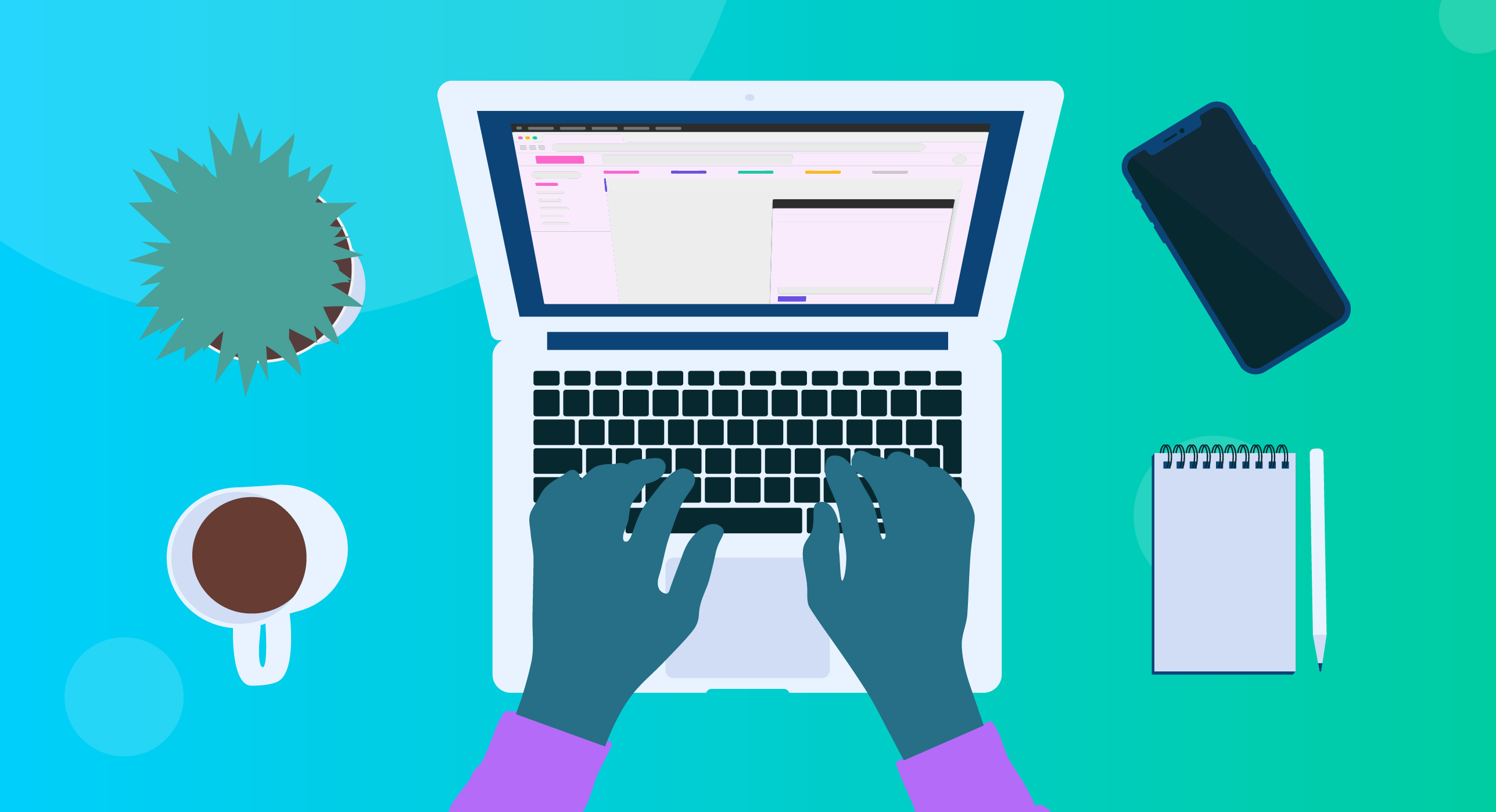Running a business across multiple locations can get complex — but it certainly doesn’t have to be. Power Diary allows you to configure multiple locations within a single account. Ensure your availability is shown in the right locations, at the right times.
Here’s how to set up and make the most of our Locations feature.
Step 1: Add your locations
Locations can be configured in your account by going to Setup > Configuration > Locations. Just fill out your basic location info: name, address and contact information.
You can then add details to the Extra Invoice Text field. Whatever text you put here will autofill on all invoices linked to that location. (Definitely handy when you have different billing policies at different locations).
The Color field changes the background color of the calendar when a diary is rostered to that location, making it easy to distinguish between various locations when viewing the calendar.
Hint: We think light pastel colors tend to look best.
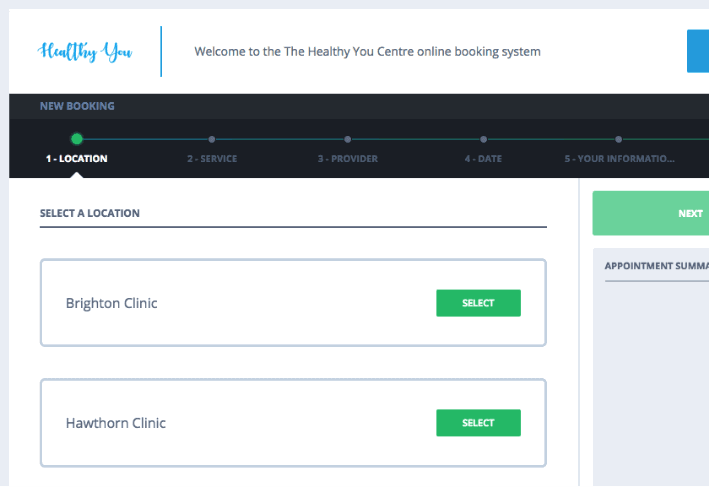
Step 2: Set your availability
Next, you’ll want to configure the rosters for your diaries to reflect each location’s availability. You can create or edit rosters via Setup > Roster.
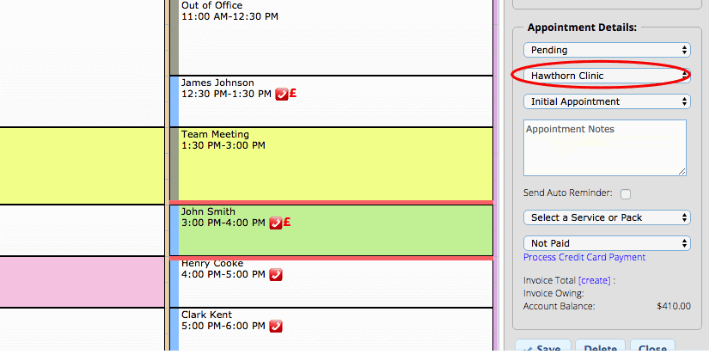
Step 3: Include location merge in your reminders
Power Diary can automatically include the appointment location details in the reminders sent to your clients. To do this, just check that your appointment reminder templates include the Location merge field. You can access this by going to Tools & Communication & Templates.

Your locations are all set up! Here are a few handy things you’ll notice.
Appointment reminders customized based on location.
When you book an appointment in your calendar (diary) the system will automatically detect the location based on your roster, and apply this to the appointment. Your clients will receive a customized appointment reminder with the location included without you having to do a thing. Of course, if you want to change the location of an individual appointment, you can do this easily.
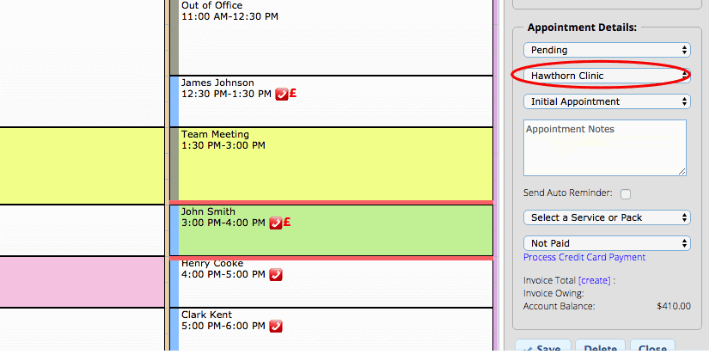
Your location availability is enforced in the Client Portal.
When clients book online via the Client Portal they’re able to select their desired location. They can then view and book appointments based on your availability at that particular location. This makes online booking for your clients hassle-free, even if you work at multiple locations.
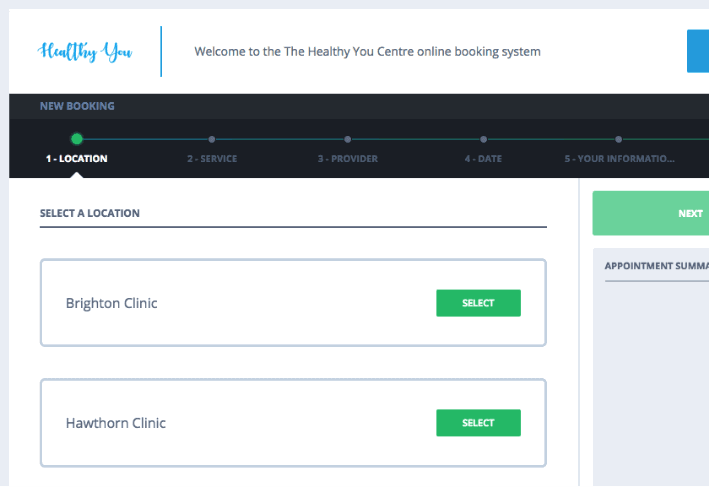
The correct insurance/provider number is selected automatically.
Some private health insurance companies and government-funded programs (i.e. Medicare in Australia) require clinicians to use different provider numbers for each location. Power Diary automatically selects and uses your correct provider number based on the location of the client’s appointment. This makes insurance billing and claiming more efficient, and prevents administrative errors. (If you haven’t already, you can add your provider numbers by going to Setup > Diaries > Insurers.)
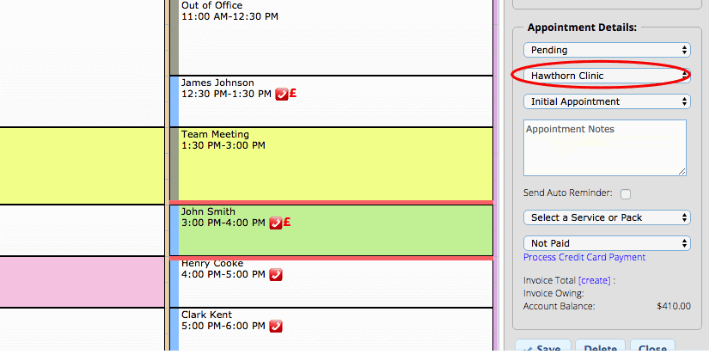
And that about covers locations! Run a multi-location business and have some other tips to share? Have questions? We’d love to hear from you. Add a comment below or reach us on [email protected].